Every morning our team meets to discuss items we’ve been focusing on, what’s been completed, and projects we need extra time on. This week I wanted to try something different so I rallied a couple of my co-workers to try out ididwork.com. It’s a simple and easy-to-use web app that lets you keep a log of the work that you and your teammates have completed. With ididwork, we were able to view status updates from each member on our team which kept us in the loop during the day.
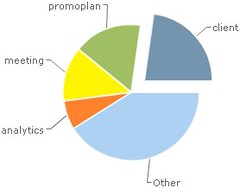
In addition to microblogging our status updates, team members were able to analyze how much of their work was dedicated to a specific tag (see Fig. 1) and how much time was spent on a task. Employees can even send their work logs to managers for feedback and review. These reports can be exported into Excel or a PDF and you can edit your settings to automatically send a report to your manager as often as you like (i.e. weekly, every 2 weeks, etcetera). ididwork also has a graph that illustrates the number of entries your posted in a day or in a week (see Fig. 2).
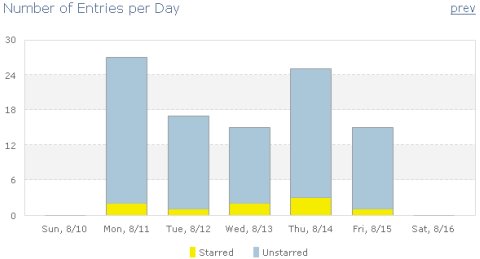
The web app isn’t going to replace our morning meetings, but it helps us analyze how we can be more productive at work. For example, if ad hoc reports for clients make up 70% of my day, it would be a good idea to work with engineering on how to automate those reports.
For an awesome demo of ididwork.com, check out Demo Girl’s video tutorial below:
Would you use ididwork? If so, what would your tags be?
(Video Credit: Demo Girl)

