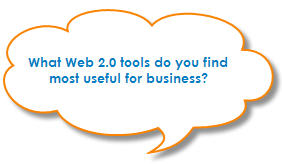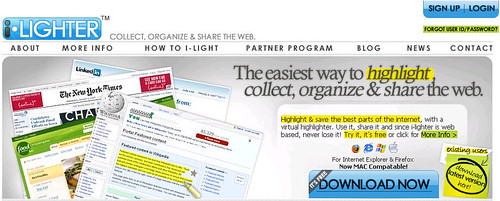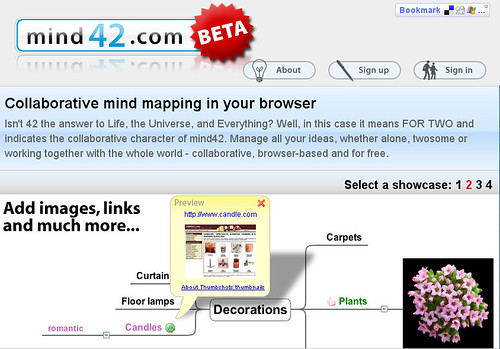Today’s Guest Blogger is Amanda from This Crazy Miracle Called Life where she blogs about all aspects of life and whatever “random fabulosity” that comes to mind. Amanda is currently in college earning her nursing degree, and in her spare time, she enjoys traveling, creating, spending time with family and friends, and planning her upcoming wedding.
Since it’s Back to School time and a lot of us are getting back into college, I figured what better topic for Stephanie’s monthly Social Media Guest Blog than helpful scholarly resources. Now sure, some of you are done with college or chose other plans, but these things can work for many different things as well.
Part 1: Social Media, College, and You
(Today at Hey Stephanie!)
- Search Smart
- Notes & Documents
- Project Planning
- Questions & Answers
- Ultimate Interactions
- Cheap Textbooks

- With social media overtaking the internet, if we can learn to search smart we will save loads of time. Take Mahalo for example. It’s a “human-powered search engine,” meaning instead of sifting through results that waste your time, everything that comes up is usually relevant to your topic. Mahalo is still in beta, and it doesn’t have a search result page for every topic, so it has its flaws, but for general information, this is my search engine of choice!
- Chunk It is brand new, in beta, and it’s totally rocking my world!
- If you’re just writing a simple essay where a few Google sources are fine, here’s what it can do:
- Are you up against a deadline with an 8-page research paper due in the morning? Working with huge databases and journal articles? Check this out…
- Their site has many more examples, but what this can do in PubMed, EBSCOhost, [insert your major’s preferred database here] will just amaze you.
- This is social media, folks. Social bookmarking, in essence, is where users save their internet bookmarks (or “favorites”) onto a site of choice and “tag” them with keywords to make them easily discoverable both by themselves and friends, the public, groups, etc.
- Many of the common sites can now sync with browsers so not only can a user access their bookmarks on the site, but they can also access them traditionally via their browser’s Bookmarks menu.
- Delicious is probably the most popular.
- I used to enjoy Ma.gnolia but it was too limiting for me so I stopped using it. However, it just went opensource, so it’s definitely something I would keep an eye on! 🙂
- How can social bookmarking help you? Well organization, for one. Also, it’s a great way to search and discover information for projects, study help, personal learning, etc.
- Note: There are other similar sites like StumbleUpon, Reddit, and Furl, but I’ve found that those sites contain more “check out this cool story I found today” vs. the above, “here is my bookmark collection.” Of course, people will use any of those sites either way, but that is just my personal opinion. 🙂 Try these last three for more news-type articles, or you can always go to Google News.
Learn How to Work Google
- Most of us think we’re great at Googling. We use it as a verb, so of course we are! We know what * and + and ” does when we put them in the little Google bar. Well, did you know you can do much more than that to really narrow in your search? Just learning a few more tricks can save hours, I’m sure. I find myself using the same little Google operations in many other search engines as well – these really are imperative to any successful college student’s technological knowledge base. So if you don’t think you’re using Google (or large search engines) as efficiently as you’d like, if you’d like to review, or if you just want to learn a few more advanced tricks like how to search for only a PDF, check out these useful links:
- Google week: 101 tips, tricks & hacks
- Google Guide Quick Reference: Google Advanced Operators (Cheat Sheet)
There is also a printable PDF link on the top left.
Professor Sites
- Using Google tricks! (above)
- Oh, I cringe to talk about Google again… But if you don’t mind (usually) ugly websites and sometimes what can amount to pretty deep digging, many professors have too much time on their hands and build extravagant websites dedicated to the subjects of their greatest adoration. There’s a couple ways to go about finding these sites that are usually information and link-packed.
- Search for your course (Try chemistry not Introduction to Chemistry for Nursing Students if your college has weird course names) If you’re in college, don’t forget that a lot of basic college courses are called the same things as things you took in 10th grade. Remember our Google tricks? This is where typing +college +chemistry helps. That is still pretty vague though, so sometimes, I’ll type in the author of my textbook so I know I’m getting a better, closer match. Sometimes you have to dig, and creativity never hurts in your search term selection either.
- Try running an .edu site-only search. (reminder: type this in the box site:.edu) Just because you don’t go to a certain school doesn’t mean you can’t use their links!
- Example sites: Physiology, Math
- Two pretty similar sites, Scribd and DocStoc both serve the same purpose – hosting documents (many filetypes supported) that you can share (or make private) with friends or the entire world (via the sites or neat tools like embedding). The sites even look similar, so you can browse both. You can find all kinds of things like course notes, articles and papers on huge ranges of topics, scanned copyrighted documents (SparkCharts, scanned textbooks and study guides), and so much more. I’ll kind of leave this one at that, but I do want to warn you to use your own personal moral/legal judgment with the scans, and use extreme care as far as plagiarism goes. Just because someone posts a paper on Scribd doesn’t mean you can download it, turn it in, and your professor will be sure you wrote it.
- FYI, SearchDocs.net has the ability to search both sites as well as others, but that’s all it does.
- I’m keeping an eye on sites like ShareNotes and Incredicampus
.They have a lot of growing to do, but you might be able to find something, and ShareNotes especially seems to have a lot of potential.
- Notefish is a lot of fun. In Internet Explorer or Firefox, you just a need a little browser addon, and while you research your project or paper or whatever it is you’re working on, you can clip bits and pieces to add to the page. You can move things around, organize them, and basically, make your own little scrapbook of plans. You can share it, too! Check out this public page for a good example: Trip to NYC Notefish
- Clueless on that last trig problem? Confused on a topic and you’d like to talk to a few professionals (or self-proclaimed “professionals”…. hey, we’re talking free here, people!)? Or feeling wise with your new scholarly knowledge and want to help others out? Yahoo Answers is the place. You can’t show up and post your entire chemistry worksheet and hope for someone to do it for you. You can, however, jump right in and search past questions, ask questions of your own, and use this site to explore, get help with specific things, ask for clarification perhaps on a math concept you don’t understand (maybe with an example problem), etc. Make sure you help back though – you lose “points” for asking questions and gain points for answering questions. Note that this is not a homework-help site – it’s a site for asking any question about anything, and a lot of the people there are really great about helping with educational/career/project questions.
- Fluther – another fun, similar site!
- Ning is the site where anyone can start their own social network for any topic! This has several applications for us:
- Start a course Ning for all the members in your class to share notes, discuss, etc. Many professors are starting to do this as well.
- Search for non-private course Nings already open. There are several professor-headed networks for people who need help in certain subjects or for students passionate about specialized majors. Also, there are several major-specific networks to join where you can make friends, share tips, blog, have discussions, post pictures, videos, etc. (Nursing major? We have almost 1200 nurses on Ning at NursesConnect) The bigger the groups, the more fun they are! (And Ning is definitely not just for school – run a few searches and you’ll find a group for just about anything!)
Textbook Revolt
- Sick of paying too much for books? Well we all know there’s power in numbers and our generation kind of rocks. So, why not boycott the textbook companies and start using sites like Textbook Revolt? I have yet to complete a successful “transaction” on this site, but I’ve heard many success stories, they just got a new owner, and the more students that join, the more the site will help us all!
Price Comparison Sites
- Two of my favorites are Campusi and BigWords. I never buy from campus bookstores anymore and I lost track of how many hundreds of dollars I’ve saved. Seriously.

That’s all for Part 1!
I hope you enjoyed it. Don’t forget to check my blog next week (Monday and Wednesday) for the rest. I have more links and surprises that you will not want to miss!
Thanks to Stephanie for letting me share my expertise, and thanks, readers, for listening! Feel free to comment with your favorite sites, and if you are struggling with anything college-related that you think the internet may be able to solve, go ahead and post and I’ll see what I can do to address it next week.
(Images from free stock photo site, http://www.sxc.hu)